Pyle PLVWR940 Instruction Manual
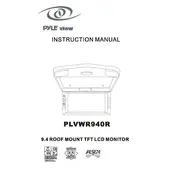
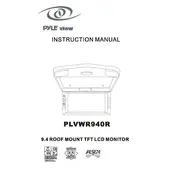
To connect the Pyle PLVWR940 monitor to your car's audio system, use the audio output jacks on the monitor to connect to the auxiliary input of your car's audio system. Ensure the cables are securely connected to avoid any disconnection during use.
First, check all cable connections to ensure they are secure. Verify that the power supply is connected and functioning. If the issue persists, reset the monitor to factory settings through the menu options.
Ensure your video source is of high quality. Adjust the brightness, contrast, and color settings in the monitor's menu to enhance video quality. Regularly clean the screen to remove any dust or smudges that may affect visibility.
The monitor can be mounted using the included brackets or a compatible headrest mount. Follow the installation instructions in the user manual for a secure mount. Ensure the monitor is positioned for optimal viewing without obstructing the driver's view.
Check that the audio cables are properly connected. Verify the volume settings on both the monitor and the connected device. If there is still no sound, inspect the audio settings in the menu to ensure the correct audio output is selected.
To perform a factory reset, navigate to the settings menu on the monitor, select 'System Settings,' and choose 'Factory Reset.' Confirm the reset when prompted. This will restore the monitor to its original settings.
Yes, the Pyle PLVWR940 monitor supports media playback from USB devices. Insert your USB drive into the USB port, then use the monitor's media player interface to navigate and play your media files.
Regularly clean the screen with a soft, dry cloth to prevent dust buildup. Ensure that the mounting hardware remains secure over time. Periodically check cable connections to make sure they are firm and inspect for any physical damage.
Check the manufacturer's website for any available firmware updates. Download the update file and transfer it to a USB drive. Connect the USB to the monitor, and follow the on-screen instructions to complete the firmware update process.
Yes, the monitor supports multiple video inputs. You can connect different video sources, such as DVD players or gaming consoles, using the available input ports. Use the input selection feature in the monitor's menu to switch between sources.