Pyle PLVWR740 User Manual
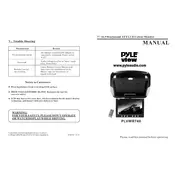
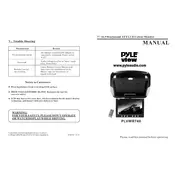
To connect the Pyle PLVWR740 monitor to a DVD player, use the RCA input cables. Connect the yellow cable to the video output of the DVD player and the red and white cables to the audio outputs. Then, connect the other ends to the corresponding inputs on the monitor.
If the screen is flickering, check the video cable connections for any loose or damaged cables. Ensure that the power supply is stable and not experiencing fluctuations. If the problem persists, try resetting the monitor to its factory settings.
To clean the screen, turn off the monitor and unplug it. Use a soft, lint-free cloth slightly dampened with water or a mild screen cleaner. Gently wipe the screen in a circular motion to avoid streaks. Avoid using paper towels or abrasive materials.
The recommended resolution for the Pyle PLVWR740 monitor is 800x480 pixels, which is its native resolution. Using this resolution ensures the best clarity and image quality.
If there is no sound, first ensure that the volume is turned up and not muted on both the monitor and the connected device. Check the audio cable connections and ensure they are secure. Also, verify that the audio source is working by testing it with another device.
Yes, the Pyle PLVWR740 monitor can be wall-mounted. It is compatible with VESA mounting standards. Ensure you use appropriate mounting hardware and follow the installation instructions provided in the user manual.
To adjust the brightness, access the monitor's on-screen display (OSD) menu using the buttons on the side or bottom of the monitor. Navigate to the brightness settings and use the buttons to increase or decrease the level to your preference.
The Pyle PLVWR740 monitor is equipped with RCA composite video inputs, allowing you to connect various devices such as DVD players, gaming consoles, and other video sources.
To reset the monitor to factory settings, access the OSD menu and navigate to the 'Reset' option. Select it and confirm the reset. This will restore the monitor to its original settings.
If the monitor does not turn on, first check the power cable and ensure it is securely connected to both the monitor and a working power outlet. Try using a different power cable if available. If the problem persists, the monitor may need professional servicing.