Pyle PLVWR1982 Instruction Manual
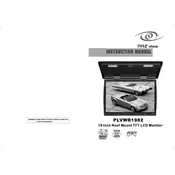
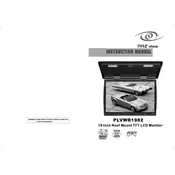
To connect the Pyle PLVWR1982 monitor to a DVD player, use an RCA cable. Connect the yellow, red, and white plugs to the corresponding color-coded ports on both the monitor and the DVD player.
Check that all cables are properly connected. Ensure that the input source on the monitor matches the output source of your connected device.
Press the "Menu" button on the remote control, navigate to the "Picture" settings, and adjust the brightness and contrast levels using the arrow keys.
Yes, you can connect a gaming console using the HDMI or RCA input, depending on the console's output options.
To perform a factory reset, press the "Menu" button on the remote, navigate to "Settings" or "System," and select "Factory Reset." Confirm the reset when prompted.
Use a soft, dry microfiber cloth to gently wipe the screen. Avoid using liquid cleaners or spraying any substance directly on the screen.
Ensure the audio cables are properly connected and the volume is turned up both on the monitor and the connected device. Check the audio settings in the monitor's menu.
Yes, the Pyle PLVWR1982 is VESA mount compatible. Ensure you use a compatible wall mount bracket and follow the installation instructions carefully.
Replace the batteries in the remote control, ensuring they are inserted correctly. If the issue persists, check for any obstructions between the remote and the monitor's sensor.
Check the Pyle website for any available firmware updates. Download the update file and follow the provided instructions to install it via USB or another recommended method.