Pyle PLVWR1752 Instruction Manual
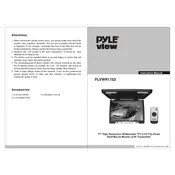
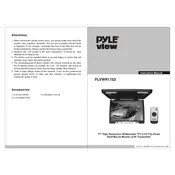
To connect the Pyle PLVWR1752 monitor to a DVD player, use an RCA cable. Connect the yellow plug to the video output on the DVD player and the video input on the monitor. Connect the red and white plugs to the audio outputs on the DVD player and audio inputs on the monitor.
First, check that the power cable is securely connected and the outlet is functioning. If the monitor still doesn't turn on, try a different power cord or outlet. Ensure the monitor’s power switch is in the 'On' position.
To adjust the screen brightness, use the on-screen display (OSD) menu. Press the 'Menu' button on the monitor, navigate to 'Picture Settings', and adjust the brightness level using the arrow keys.
The recommended resolution for the Pyle PLVWR1752 monitor is 800 x 480 pixels, providing optimal display quality for video playback and gaming.
To clean the screen, turn off the monitor and unplug it. Use a soft microfiber cloth slightly dampened with water or a screen cleaning solution. Gently wipe the screen in a circular motion to avoid streaks.
Ensure that the audio cables are properly connected and the volume is turned up on both the monitor and the source device. Check the audio settings in the OSD menu to ensure the correct input is selected.
Yes, the Pyle PLVWR1752 is VESA mount compatible. Use a compatible wall mount bracket and follow the mounting instructions provided in the user manual to ensure secure installation.
Check the video cable connections between the monitor and the source device. Ensure that the correct input source is selected on the monitor using the OSD menu. Test with a different cable or device to rule out hardware issues.
To reset to factory defaults, access the OSD menu, navigate to 'Setup', and select 'Reset'. Confirm the action when prompted. This will restore all settings to their original state.
Yes, the Pyle PLVWR1752 can be used as a computer monitor. Connect it to the computer using an appropriate video cable (such as VGA or HDMI with an adapter) and configure the display settings on your computer to match the monitor's resolution.