Pyle PLVW95U User Manual
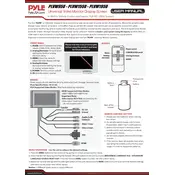
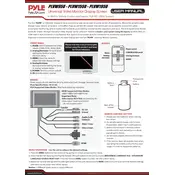
To connect the Pyle PLVW95U monitor to your PC, use either an HDMI or VGA cable. Plug one end of the cable into the corresponding port on the monitor and the other end into the port on your PC. Ensure the monitor is powered on and set to the correct input source.
If the screen is flickering, check the cable connections to ensure they are secure. Try using a different cable if possible. Additionally, adjust the refresh rate settings on your PC to match the monitor's capabilities, which is usually 60Hz for the PLVW95U.
To adjust the brightness, use the on-screen display (OSD) menu by pressing the menu button on the monitor. Navigate to the brightness settings using the arrow keys and adjust accordingly.
The Pyle PLVW95U monitor supports a resolution of 800 x 480 pixels. For optimal display quality, ensure your video source matches this resolution.
Yes, the Pyle PLVW95U monitor can be wall-mounted. It is compatible with standard VESA mounting brackets. Ensure you use appropriate screws and anchors for your wall type.
If there is no sound, first check the volume settings on both the monitor and the connected device. Ensure the audio cable is properly connected. If using HDMI, verify that the audio output is set to the monitor in your device's audio settings.
To reset to factory settings, access the OSD menu by pressing the menu button. Navigate to the 'Reset' option and select it. Confirm the reset to restore default settings.
The Pyle PLVW95U monitor is equipped with HDMI, VGA, and AV input ports, allowing for versatile connectivity options for various devices.
To clean the screen, gently wipe it with a soft, lint-free cloth slightly dampened with water or a mild screen cleaner. Avoid using harsh chemicals or abrasive materials.
To reduce glare, position the monitor away from direct light sources. You can also consider using an anti-glare screen protector designed for the monitor's size.