Pyle PLVW92U.5 User Manual
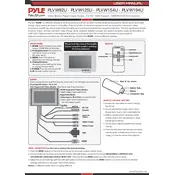
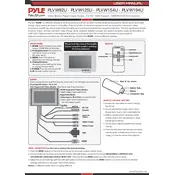
To install the Pyle PLVW92U.5 Monitor, first ensure you have the necessary mounting brackets and tools. Follow the included installation manual to securely mount the monitor, connecting power and video cables appropriately. Ensure all connections are tight and test the monitor before finalizing installation.
If the display does not turn on, check the power connections and ensure the monitor is receiving power. Inspect the fuse and replace if necessary. Verify that the input source is correctly selected and that all cables are securely connected.
To adjust the brightness and contrast, access the monitor's OSD (On-Screen Display) menu using the remote control or buttons on the unit. Navigate to the picture settings, where you can adjust brightness, contrast, and other display parameters to your preference.
Regularly clean the monitor's screen with a soft, dry cloth to prevent dust buildup. Check connections periodically to ensure they remain secure, and inspect the unit for any signs of wear or damage. Ensure ventilation around the monitor is adequate to prevent overheating.
Connect the external video source to the appropriate video input on the monitor using a compatible video cable. Ensure the connection is secure, then select the correct input source from the monitor's menu to display the external video feed.
First, verify the volume settings and ensure the monitor is not muted. Check audio connections for any loose cables. If the issue persists, try connecting a different audio source to determine if the problem lies with the input device or the monitor.
Yes, the Pyle PLVW92U.5 Monitor can be used with a gaming console. Connect the console using the appropriate video cable to the monitor's video input. Ensure the connection is secure and select the correct input source from the monitor's menu.
To reset the monitor to factory settings, access the OSD menu and navigate to the settings or system section. Select the factory reset option and confirm your choice. This will reset all settings to their default values.
If the screen displays a distorted image, check the video cable connections for any issues. Ensure the correct input source is selected and try adjusting the display settings through the OSD menu. If distortion persists, test the monitor with a different video source.
To extend the lifespan of your monitor, ensure it is installed in a well-ventilated area to prevent overheating. Avoid exposing it to direct sunlight or extreme temperatures. Regularly clean the monitor and check for secure connections. Use a surge protector to protect against power surges.