Pyle PLVW92U User Manual
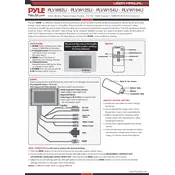
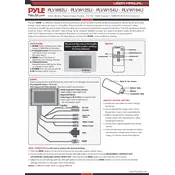
To connect the Pyle PLVW92U Monitor to a DVD player, use the provided RCA cables. Connect the yellow video output from the DVD player to the yellow video input on the monitor, and the red and white audio outputs to the corresponding audio inputs on the monitor.
First, ensure that the audio cables are properly connected. Check the volume settings on both the monitor and the connected device. Also, verify that the monitor is not muted. If the issue persists, try connecting another device to rule out a faulty audio source.
To adjust the brightness, use the on-screen display (OSD) menu. Press the menu button on the monitor, navigate to the display settings, and adjust the brightness level using the arrow keys.
The Pyle PLVW92U Monitor supports a resolution of 800x480 pixels. For optimal display quality, ensure that your connected device is set to this resolution.
To perform a factory reset, access the OSD menu by pressing the menu button. Navigate to the system settings and select the 'Factory Reset' option to restore default settings.
Yes, the Pyle PLVW92U Monitor is designed to be wall-mounted. Ensure you use compatible mounting brackets and follow the installation guidelines provided in the user manual.
Check if the video cable is securely connected and not damaged. Try connecting a different video source to determine if the issue is with the monitor or the source. Adjust the refresh rate settings on the connected device if possible.
Turn off the monitor and unplug it. Use a soft, lint-free cloth slightly dampened with water or a mild screen cleaner. Gently wipe the screen in a circular motion. Avoid using harsh chemicals or abrasive materials.
Yes, the Pyle PLVW92U Monitor can be used as a computer monitor. Ensure that your computer's video output is compatible with the monitor's input options, such as RCA or HDMI.
Ensure that the power cable is securely connected to both the monitor and the power outlet. Check the outlet with another device to verify it is working. If the monitor still does not power on, consider contacting Pyle customer support for further assistance.