Pyle PLVW19IW User's Manual
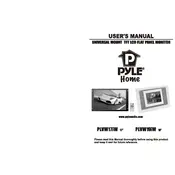
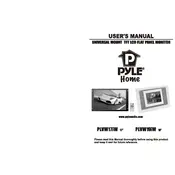
To install the Pyle PLVW19IW Monitor, ensure you have the necessary mounting hardware. Attach the monitor to your wall or desired location using the supplied mount. Connect the power cable to a suitable power outlet and use the appropriate input cables for your video source. Follow the user manual for detailed steps.
First, check that the monitor is properly connected to a power source and that the power LED indicator is on. Verify the connection of the video input source. Try a different input source or cable to rule out connection issues. If the problem persists, reset the monitor settings to default or contact Pyle support for further assistance.
To clean the screen, turn off the monitor and unplug it. Use a soft, lint-free cloth slightly dampened with water or a screen-cleaning solution. Gently wipe the screen without applying too much pressure. Avoid using paper towels, alcohol-based cleaners, or abrasive materials.
Yes, the Pyle PLVW19IW Monitor can be mounted vertically if your mounting bracket or stand supports vertical orientation. Ensure that the monitor is securely fastened and that all cables are properly managed to avoid any strain or damage.
Check that the volume is not muted and is set at an audible level. Verify audio input connections are secure. If using external speakers, ensure they are properly connected and powered. Try using a different audio source or cable. Reset the monitor to factory settings if necessary.
Access the monitor's on-screen display (OSD) menu using the buttons on the side or bottom of the monitor. Navigate to the 'Picture' settings where you can adjust brightness and contrast levels to your preference. Make sure to save your settings before exiting the menu.
The Pyle PLVW19IW Monitor is designed for indoor use. Using it outdoors may expose it to harsh environmental factors such as moisture and extreme temperatures, which can damage the monitor. For outdoor use, ensure it is protected in a weatherproof enclosure.
Check if the batteries in the remote control need replacing. Ensure there are no obstacles between the remote and the monitor that could block the signal. Clean the remote sensor on the monitor and the remote itself. If the issue persists, try resetting the monitor or consult the user manual for further troubleshooting steps.
Check the Pyle website for any available firmware updates for your model. Follow the instructions provided, which typically involve downloading the update to a USB drive and connecting it to the monitor's USB port. Navigate to the firmware update section in the monitor's settings menu to initiate the update process.
Regularly dust the monitor with a soft cloth to prevent dirt buildup. Avoid exposing the monitor to direct sunlight for prolonged periods. Ensure proper ventilation to avoid overheating. Periodically check all cable connections for wear and tear. Perform a factory reset if you experience persistent issues.