Pyle PLVW1782R Instruction Manual
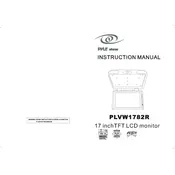
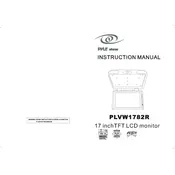
To connect your Pyle PLVW1782R Monitor to a DVD player, use an RCA cable. Connect the yellow video output from the DVD player to the video input on the monitor. Then connect the red and white audio outputs from the DVD player to the corresponding audio inputs on the monitor.
If the screen is flickering, check the video cable connections to ensure they are secure. If the problem persists, try a different cable or connect the monitor to another video source to determine if the issue is with the cable or the source.
To adjust the brightness, use the monitor's on-screen display (OSD) menu. Press the menu button on the monitor, navigate to the brightness settings, and adjust the level to your preference using the arrow buttons.
The recommended resolution for the Pyle PLVW1782R Monitor is 800 x 480 pixels for optimal display quality. Ensure your video source is set to this resolution to achieve the best picture.
To perform a factory reset, access the monitor's on-screen display (OSD) menu, navigate to the settings or setup menu, and select the factory reset option. Confirm the reset to restore the monitor to its original settings.
Yes, the Pyle PLVW1782R Monitor is designed for wall mounting. Ensure you use a VESA-compatible wall mount that supports the monitor's size and weight. Follow the mounting instructions provided in the monitor's manual for a secure installation.
If there is no sound, first check that the volume is not muted and is turned up. Ensure the audio cables are securely connected. Additionally, verify that the audio settings on the monitor and the video source are properly configured.
To clean the screen, use a soft, lint-free cloth slightly dampened with water or a screen cleaner. Gently wipe the screen in a circular motion. Avoid using paper towels, rough fabrics, or harsh chemicals that can damage the screen.
If the monitor is not turning on, check to ensure it is plugged into a working power outlet. Verify that the power cable is securely connected to the monitor. If the monitor still does not turn on, try using a different power cable or outlet.
Currently, the Pyle PLVW1782R Monitor does not support firmware updates. For any feature enhancements or support, contact Pyle customer service for further assistance.