Pyle PLVW1048VGA User Manual
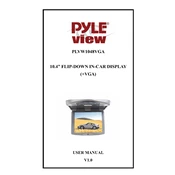
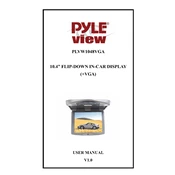
To connect the Pyle PLVW1048VGA monitor to a computer, use a VGA cable. Connect one end to the VGA port on your computer and the other end to the VGA input on the monitor. Ensure both devices are powered off before making the connection, then power them on and select the correct input source on the monitor.
First, verify that all cables are securely connected. Check the monitor's input source setting to ensure it matches the connected port. If the issue persists, try using a different cable or connecting the monitor to another device to rule out a faulty cable or port.
Adjust the screen resolution through your computer's display settings. On Windows, right-click on the desktop, select 'Display settings', and choose the desired resolution. On macOS, go to 'System Preferences', then 'Displays', and select the appropriate resolution. Ensure the chosen resolution is supported by the monitor.
Regularly clean the monitor with a soft, dry cloth to remove dust and fingerprints. Avoid using harsh chemicals or abrasive materials. Ensure the monitor is in a well-ventilated area to prevent overheating. Periodically check cables and connections for wear and tear.
To reset to factory settings, access the monitor's on-screen display (OSD) menu by pressing the menu button on the monitor. Navigate to the 'Settings' or 'System' section and select 'Factory Reset' or 'Reset All Settings'. Confirm the action when prompted.
Flickering can be caused by a loose or faulty cable, incorrect refresh rate settings, or electrical interference. Check and secure all connections, and adjust the refresh rate in your computer's display settings to match the monitor's specifications. Consider moving electronic devices that might cause interference away from the monitor.
Yes, the Pyle PLVW1048VGA monitor can be wall-mounted. Ensure you use a compatible wall mount bracket that supports the monitor's size and weight. Follow the manufacturer's instructions for mounting to ensure secure installation.
The Pyle PLVW1048VGA monitor typically includes a VGA input port for video connectivity. Some models may also offer additional ports such as HDMI or DVI, depending on the specific version. Check the monitor's specifications for exact details.
Access the monitor's on-screen display (OSD) menu by pressing the menu button on the monitor. Navigate to the 'Picture' or 'Display' settings to adjust brightness and contrast to your preference. Use the monitor's navigation buttons to modify the settings.
Check the color settings in the monitor's on-screen display (OSD) menu and adjust if necessary. Ensure that the VGA cable is firmly connected and not damaged. You may also want to calibrate the monitor using software tools available on your computer for accurate color representation.