Pyle PLVS7BK User's Manual
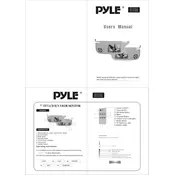
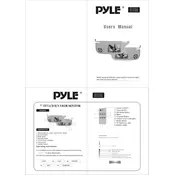
To connect your Pyle PLVS7BK Monitor to a laptop, use an HDMI cable if your laptop supports HDMI output. Connect one end of the HDMI cable to the monitor and the other end to your laptop's HDMI port. Then, switch the input source on the monitor to HDMI using the monitor's input menu.
First, ensure that the power cable is securely connected to both the monitor and a working power outlet. Check if the power indicator light is on. If not, try using a different power outlet or cable. If the problem persists, there might be an internal issue, and you should contact Pyle customer support.
To clean the screen, first turn off and unplug the monitor. Use a soft, lint-free cloth slightly dampened with water or a screen cleaner. Gently wipe the screen in a circular motion. Avoid using any harsh chemicals or abrasive materials.
The Pyle PLVS7BK Monitor supports a resolution of 1024x600. Set your device to output this resolution for optimal display quality. Ensure that the aspect ratio is also correctly set to match the monitor's native settings.
Ensure that the audio cable is properly connected if using an analog connection, or that the HDMI cable is securely attached for digital audio. Also, check the volume settings on both the monitor and the connected device. Make sure the monitor is not muted.
Yes, the Pyle PLVS7BK Monitor can be wall-mounted. It is compatible with VESA mount standards. Ensure you use the correct size and type of VESA mount bracket and follow the installation instructions carefully.
To adjust the brightness and contrast, access the monitor's on-screen display (OSD) menu using the buttons located on the side or bottom of the monitor. Navigate to the 'Picture' settings to adjust brightness and contrast to your preference.
Verify that the input source selected on the monitor matches the port to which your device is connected. Check that all cables are securely connected and in good condition. Restart both the monitor and the connected device.
Yes, you can connect the Pyle PLVS7BK Monitor to a gaming console using an HDMI cable. Connect the HDMI cable from the console to the HDMI port on the monitor, and select the correct input source on the monitor's menu.
Make sure all cables are properly connected and not damaged. Check if the monitor's refresh rate is set correctly in your device's display settings. If using a power strip, try connecting the monitor directly to a wall outlet. If the issue persists, consult with Pyle support.