Pyle PLVS720 Instruction Manual
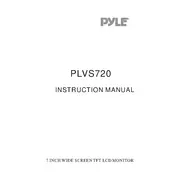
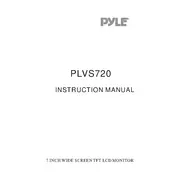
To install the Pyle PLVS720 Screen, first ensure you have the correct mounting bracket for your vehicle. Securely attach the screen to the bracket, then connect the power and video cables as per the user manual. Ensure all connections are tight and test the screen for functionality before finalizing the installation.
If the screen is not turning on, check the power connections and ensure the vehicle ignition is on. Verify that the fuse is intact and not blown. If the issue persists, consult the user manual for troubleshooting steps or contact Pyle customer support.
To adjust the screen brightness, use the on-screen menu. Access the settings by pressing the menu button on the remote control or on the screen, then navigate to the display settings to adjust the brightness as needed.
To clean the screen, use a soft, lint-free microfiber cloth. Dampen the cloth slightly with water or a screen cleaning solution. Gently wipe the screen to remove any dust or smudges. Avoid using harsh chemicals or abrasive materials.
To connect external devices, use the available AV input ports on the screen. Connect your device using the appropriate cables (such as HDMI or RCA), and select the correct input source from the menu to display the content from the external device.
Poor video quality may result from a low-quality video source, incorrect cable connections, or improper screen settings. Check the source device settings, ensure cables are securely connected, and adjust the screen resolution and settings through the menu to improve video quality.
Yes, the Pyle PLVS720 Screen can be connected to a rearview camera. Connect the camera's video output to the screen's video input. Ensure the camera is powered correctly, and switch to the appropriate input on the screen to view the rear camera feed.
If you see a 'No Signal' message, check that all video cables are connected properly. Ensure the source device is turned on and set to the correct output mode. If using an external device, verify the screen is set to the correct input source.
Firmware updates for the Pyle PLVS720 Screen can be obtained from the Pyle website. Download the firmware update file, transfer it to a USB drive, and insert the drive into the screen's USB port. Follow the on-screen instructions to complete the update.
Regular maintenance includes cleaning the screen to prevent dust buildup, checking connections periodically to ensure they are secure, and updating the firmware as needed. Avoid exposing the screen to extreme temperatures or moisture.