Pyle PLVHR85M Instruction Manual
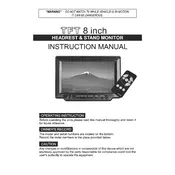
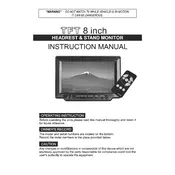
To adjust the brightness, access the monitor's main menu by pressing the Menu button on the remote or the monitor itself. Navigate to the 'Picture' settings and select 'Brightness'. Use the arrow keys to increase or decrease the brightness level to your preference.
First, check the power connection to ensure the monitor is properly plugged in. Verify that the power outlet is functioning by trying another device. If the issue persists, check the fuse in the power plug. If the monitor still does not turn on, contact Pyle customer support for further assistance.
Use an RCA video cable to connect the video output from your DVD player to the video input of the monitor. Ensure the connections are secure. Switch the monitor's input source to AV to view the DVD content.
The Pyle PLVHR85M monitor supports a resolution of 800 x 480 pixels. This resolution is suitable for most standard definition video content.
To perform a factory reset, go to the monitor's main menu, select 'Setup', and then choose 'Reset'. Confirm your selection to restore the monitor to its original factory settings.
Poor picture quality can be due to incorrect settings or poor signal quality. Check the video input connections and ensure they are secure. Adjust the picture settings such as contrast, brightness, and sharpness in the monitor's menu for optimal quality.
Yes, the Pyle PLVHR85M monitor can be wall-mounted. Ensure you use a compatible VESA wall mount. Follow the mounting instructions in the user manual for safe installation.
Locate the headphone jack on the monitor and plug your headphones into it. Ensure the volume is adjusted to a comfortable level using the monitor's volume controls.
Check the video source and ensure it is turned on and transmitting a signal. Verify that all cables are properly connected. Try changing the input source on the monitor to match the connected device.
Currently, the Pyle PLVHR85M monitor does not support firmware updates via user-accessible methods. For any concerns about firmware, contact Pyle customer support for guidance.