Pyle PLVHR70 Instruction Manual
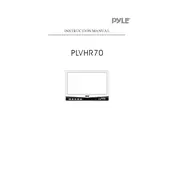
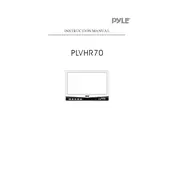
To connect the Pyle PLVHR70 monitor to your car's headrest mount, use the included mounting brackets or straps to securely attach the monitor to the headrest. Ensure that the monitor is stable and aligned properly for optimal viewing.
If the monitor screen is flickering, first check all cable connections to ensure they are secure. If the issue persists, try adjusting the brightness settings or resetting the monitor to factory settings.
No, the Pyle PLVHR70 monitor itself does not have a built-in DVD player. You need to connect it to an external device that supports DVD playback.
To clean the screen, use a soft, lint-free microfiber cloth dampened with a mixture of water and mild soap. Gently wipe the screen in circular motions and avoid using any abrasive materials or harsh chemicals.
The Pyle PLVHR70 monitor offers several input options including RCA video input, HDMI, and VGA, allowing you to connect various multimedia devices.
To adjust the brightness and contrast, access the monitor's on-screen menu using the remote control or the buttons on the monitor. Navigate to the picture settings to make the necessary adjustments.
If the monitor does not power on, check the power cable for a secure connection and ensure that the power source is active. You may also want to inspect the fuse in the power connector if applicable.
Yes, the Pyle PLVHR70 monitor typically comes with a headphone jack allowing you to connect headphones for private listening.
To perform a factory reset, access the monitor's menu and navigate to the setup or system settings. Look for the reset option and confirm your selection to restore the monitor to its original settings.
Regular maintenance for the Pyle PLVHR70 monitor includes cleaning the screen, checking cable connections, and ensuring that the unit is free from dust and debris. Periodically update settings to keep the monitor functioning optimally.