Pyle PLTVRD10 User's Manual
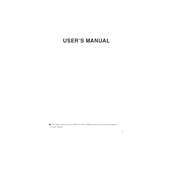
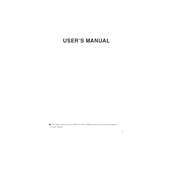
To connect your Pyle PLTVRD10 Monitor to a DVD player, use the RCA input ports on the monitor. Connect the corresponding RCA cables from the DVD player's output ports to the monitor's input ports, ensuring that you match the colors (red, white, and yellow) for audio and video connections.
If the screen is not displaying any image, first check that all cables are securely connected. Ensure the monitor is powered on and the input source is correctly set. If the issue persists, try connecting a different device to rule out a problem with the input source.
To clean the screen, turn off the monitor and unplug it. Use a soft, lint-free cloth lightly dampened with water or a screen-cleaning solution. Gently wipe the screen, avoiding excessive pressure to prevent damage.
Yes, the Pyle PLTVRD10 Monitor can be wall-mounted. Ensure you use a compatible VESA mount and follow the instructions provided in the monitor's user manual for safe and secure installation.
To adjust the screen brightness, access the monitor's menu using the buttons on the side or bottom of the unit. Navigate to the display settings, and you will find an option to increase or decrease the brightness level.
The USB media player supports various media formats, including MP3 for audio and JPEG for images. Ensure your files are in compatible formats for smooth playback.
Yes, you can reset the monitor to factory settings by navigating to the settings menu and selecting the 'Reset' option. This will restore all settings to their original factory defaults.
If the sound is distorted, check the audio connections and ensure they are secure. Adjust the volume settings on the monitor and the connected device. If the problem continues, try using a different audio source to determine if the issue is with the monitor or the source device.
The Pyle PLTVRD10 Monitor requires a 12V DC power supply. Ensure you use the power adapter provided with the monitor or a compatible one to avoid potential damage.
To update the firmware, visit the Pyle website to download the latest firmware version. Follow the instructions provided with the firmware file to update the monitor via USB or other specified methods.