Pyle PLRDVD86 Instruction Manual
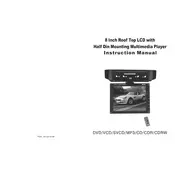
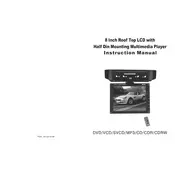
To connect your Pyle PLRDVD86 DVD player to your TV, use the RCA cables provided. Connect the yellow plug to the video input on your TV, and the red and white plugs to the audio inputs. Ensure the TV is set to the correct input source.
First, ensure the disc is clean and free from scratches. Try other discs to see if the issue persists. If the problem continues, the lens may need cleaning with a DVD lens cleaner.
Yes, the Pyle PLRDVD86 supports USB media playback. Insert your USB drive into the USB port, and use the remote to navigate and select files to play. Ensure the files are in a compatible format such as MP3 or JPEG.
Check that the audio cables are securely connected to both the DVD player and the TV. Ensure the TV is not muted and the volume is up. Try using a different set of audio cables or inputs if the problem persists.
The Pyle PLRDVD86 typically does not support firmware updates. Refer to the user manual or the Pyle website for any updates or support options.
Regularly clean the exterior with a soft, dry cloth. Avoid using harsh chemicals. Periodically clean the lens with a DVD lens cleaner to ensure optimal performance.
To reset the Pyle PLRDVD86 to factory settings, go to the setup menu, navigate to the 'System' settings, and select 'Restore Factory Settings'. Confirm the action when prompted.
The Pyle PLRDVD86 is region-specific. Ensure the DVD is from the correct region for your player. If the issue continues, consider using a region-free DVD or check for potential region unlock options.
Yes, the Pyle PLRDVD86 can be controlled with a universal remote. Refer to the universal remote's manual for the correct code to pair with the DVD player.
Ensure the power cable is properly connected to both the player and an active power outlet. Check if the outlet is working by testing another device. If the player still does not power on, it might require servicing.