Pyle PLRD102 Instruction Manual
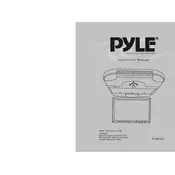
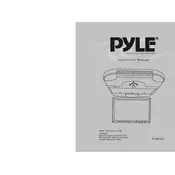
To install the Pyle PLRD102 Monitor, first select a suitable location on the vehicle's ceiling. Secure the mounting bracket using screws, then attach the monitor. Connect the power and AV cables as per the user manual instructions.
If the screen is blank, check the power connection and ensure the monitor is turned on. Verify that the video source is correctly connected and functioning. Refer to the troubleshooting section of the manual for further steps.
To adjust the brightness, access the monitor's on-screen menu using the remote control. Navigate to the display settings and adjust the brightness level to your preference.
Yes, you can connect external speakers to the Pyle PLRD102 Monitor using the audio output ports. Refer to the manual for the specific type of connectors compatible with your speaker system.
To reset the monitor to factory settings, access the main menu via the remote control, navigate to the system settings, and select 'Factory Reset'. Confirm your selection to proceed with the reset.
Yes, the Pyle PLRD102 Monitor supports media playback from USB devices. Insert your USB drive into the USB port and use the remote control to navigate and play your media files.
The Pyle PLRD102 Monitor supports a variety of video file formats including MP4, AVI, and MPEG. Check your user manual for a comprehensive list of supported formats.
To connect your smartphone, use an appropriate AV cable or HDMI adapter compatible with your phone. Alternatively, use a wireless adapter if the monitor supports wireless connectivity.
Clean the monitor screen using a soft, lint-free cloth slightly dampened with water or a screen cleaning solution. Avoid using harsh chemicals or abrasive materials.
If there's no sound, check the volume settings on the monitor and ensure it is not muted. Verify that the audio cables are properly connected and that the external speakers, if used, are powered on.