Pyle PLHRQD7W User's Manual
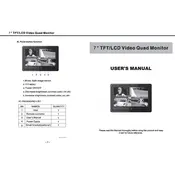
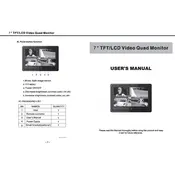
To adjust the brightness on your Pyle PLHRQD7W monitor, access the on-screen display (OSD) menu by pressing the menu button on the monitor. Navigate to the picture settings and adjust the brightness slider according to your preference.
First, ensure that the monitor is properly connected to a power source. Check the power cable and make sure it is securely plugged in. If the issue persists, try using a different power outlet or cable. If none of these solutions work, the monitor may need servicing.
Yes, the Pyle PLHRQD7W monitor can be used with a gaming console. Connect the console to the monitor using the appropriate video input, such as HDMI or RCA, and select the corresponding input source on the monitor.
To clean the screen, turn off the monitor and unplug it. Use a soft, lint-free cloth slightly dampened with water or a mild screen-cleaning solution. Gently wipe the screen in a circular motion. Avoid using abrasive materials or harsh chemicals.
The Pyle PLHRQD7W monitor supports a resolution of 800 x 480 pixels. For optimal display quality, set your connected device to match this resolution.
The Pyle PLHRQD7W monitor is compatible with VESA mounting systems. Ensure you have a VESA-compliant wall mount bracket and follow the instructions provided with the bracket to securely mount the monitor on the wall.
Check that the volume is not muted and is set to an audible level in the monitor's OSD menu. Also, ensure that the audio cable is properly connected. If using HDMI, verify that the audio output settings on the connected device are correctly configured.
Yes, the Pyle PLHRQD7W monitor supports multiple input sources. You can connect different devices using available ports such as HDMI, RCA, and AV inputs, and switch between them using the input source selection in the OSD menu.
Flickering can be caused by loose connections or interference. Ensure all cables are securely connected. Try using a different video cable or port. If the problem persists, adjust the refresh rate settings on the connected device or consult the user manual for further troubleshooting.
Yes, the Pyle PLHRQD7W monitor is designed for versatile use, including installation in vehicles. Ensure that your car's power system is compatible with the monitor's power requirements and mount it securely using appropriate brackets or stands.