Pyle PLHR77 Instruction Manual
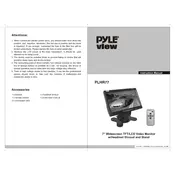
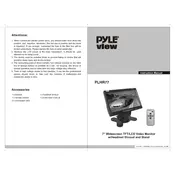
To install the Pyle PLHR77 monitor, first choose a suitable location on your dashboard or headrest. Secure the monitor using the provided mounting bracket. Connect the power cable to your vehicle's power system and attach the video input from your source device, such as a DVD player or rearview camera. Ensure all connections are secure before powering on the monitor.
If your Pyle PLHR77 monitor is not displaying any image, check the power connection to ensure it's properly connected. Verify that the video source is turned on and connected correctly. Check the video input settings on the monitor to make sure the correct input source is selected. If the issue persists, try using a different video cable or source to test the monitor.
Yes, the Pyle PLHR77 monitor can be used as part of a backup camera system. Connect the camera's video output to the monitor's video input. Make sure the camera is properly installed and powered. Adjust the monitor's settings to switch to the backup camera input when the vehicle is put in reverse.
To adjust the brightness and contrast on the Pyle PLHR77, use the on-screen menu by pressing the "Menu" button on the monitor or remote control. Navigate to the "Picture" settings and adjust the brightness and contrast levels to your preference using the directional buttons.
For a distorted image, first check the video cable connections for any loose or damaged wires. Ensure the source device's output resolution is compatible with the monitor. Access the monitor's settings to reset the picture settings to default. If the problem continues, test the monitor with a different video source.
Yes, the Pyle PLHR77 can be mounted on a headrest using an appropriate headrest mount kit. Follow the instructions provided with the mount kit to attach the monitor securely. Make sure the cables are safely routed and do not interfere with the vehicle's operation.
To clean the Pyle PLHR77 monitor screen, use a soft, dry microfiber cloth to gently wipe the screen. Avoid using any harsh chemicals or abrasive materials. For stubborn smudges, slightly dampen the cloth with water or a screen-safe cleaner. Regularly check and clean the connections to prevent dust buildup.
The Pyle PLHR77 monitor typically features multiple input options including RCA video inputs for connecting to various video sources such as DVD players, gaming consoles, and cameras. Check the monitor's specifications for a complete list of available inputs.
Yes, the Pyle PLHR77 monitor can be used with gaming consoles that support RCA video output. Connect the console's video output to the monitor's video input, and ensure all connections are secure. Adjust the monitor settings as needed for optimal display quality.
To reset the Pyle PLHR77 monitor to its factory settings, access the "Menu" on the monitor or remote control. Navigate to the "Setup" or "System" menu and select the "Reset" option. Confirm the reset when prompted. This will restore the monitor to its default configuration.