Pyle PL90MU User's Manual
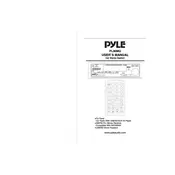
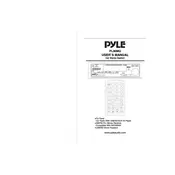
To transfer music files, connect the MP3 player to your computer using a USB cable. The device will appear as a removable drive. Simply drag and drop your MP3 files into the 'Music' folder on the device.
Ensure that the battery is charged. Connect the MP3 player to a power source using a USB cable and allow it to charge for at least an hour. If it still does not turn on, reset the device by holding the power button for 10 seconds.
To reset to factory settings, go to the 'Settings' menu, select 'System Settings', and choose 'Reset'. Confirm your choice to restore the device to its original state.
The Pyle PL90MU MP3 Player supports MP3, WMA, and WAV audio file formats. Ensure your music files are in these formats for playback.
Visit the Pyle website to check for firmware updates. Download the update file and connect your MP3 player to your computer. Transfer the update file to the root directory of the device, then safely disconnect and restart the player to complete the update.
Try using a different USB cable or port. Ensure the device is powered on when connecting. If the problem persists, check your computer's device manager for driver issues or try connecting to another computer.
No, the Pyle PL90MU MP3 Player does not support Bluetooth. You will need to use wired headphones connected to the 3.5mm audio jack.
Create playlists on your computer using music management software. Save the playlists as M3U files and transfer them to your MP3 player's 'Playlists' folder.
The Pyle PL90MU MP3 Player typically offers up to 10 hours of continuous playback on a full charge, depending on usage and settings.
The Pyle PL90MU MP3 Player has a microSD card slot. You can increase storage by inserting a microSD card up to 32GB in capacity.