Pyle PIPCAMHD47 Instruction Manual
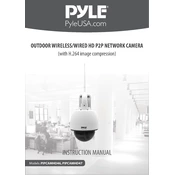
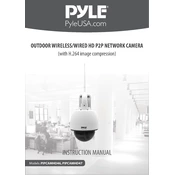
To set up your Pyle PIPCAMHD47 camera, connect it to a power source, download the Pyle IP Pro app on your smartphone, and follow the on-screen instructions to connect the camera to your Wi-Fi network. Ensure both your phone and camera are on the same network during setup.
If your camera is not connecting to Wi-Fi, ensure that your network is 2.4 GHz, as the camera does not support 5 GHz networks. Also, check the Wi-Fi password and proximity to the router. Restart your router and camera, and try the setup process again.
To access your camera remotely, ensure it is connected to the internet and registered in the Pyle IP Pro app. Use the app on your smartphone or tablet to view the camera feed from anywhere with an internet connection.
To reset your camera, locate the reset button on the camera. Press and hold the button for about 10 seconds until the camera restarts. This will restore the factory settings.
If the video feed is blurry, check the lens for dirt or smudges and clean it with a microfiber cloth. Ensure the camera is focused correctly and positioned in a well-lit environment for optimal clarity.
To enable motion detection, open the Pyle IP Pro app, navigate to the camera settings, and turn on the motion detection feature. Adjust the sensitivity settings as needed to reduce false alerts.
Ensure that a microSD card is inserted into the camera and properly formatted. Check the recording settings in the app to confirm that recording is enabled and that there is sufficient storage space on the card.
To update the firmware, check the Pyle IP Pro app for any available updates. Follow the on-screen instructions to download and install the latest firmware version for improved performance and security.
Yes, you can view multiple cameras at once by adding them to your Pyle IP Pro app. Navigate to the multi-view option in the app to monitor multiple camera feeds simultaneously.
To configure email alerts, access the camera settings in the Pyle IP Pro app, navigate to the alert settings, and enter your email information. Set up the SMTP server details to enable email notifications when motion is detected.