Pyle PIPCAMHD46 Instruction Manual
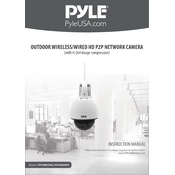
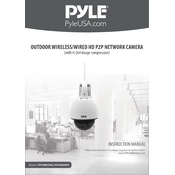
To set up the Pyle PIPCAMHD46 camera, first connect the camera to a power source and your router using an Ethernet cable. Download the Pyle IP Cam app on your smartphone, create an account, and follow the on-screen instructions to add a new device.
Ensure that the camera is within range of your Wi-Fi network and that the Wi-Fi credentials are entered correctly. Restart the router and the camera. If the issue persists, try resetting the camera to factory settings and configure it again.
To access the live feed remotely, ensure your camera is connected to the internet. Open the Pyle IP Cam app on your smartphone, log in to your account, and select the camera from the device list to view the live feed.
To reset the camera, locate the reset button on the device, typically found on the bottom or side. Press and hold the button for about 10 seconds until the camera restarts. The camera will return to factory settings.
To update the firmware, open the Pyle IP Cam app, go to settings, and check for firmware updates. Follow the on-screen prompts to download and install any available updates to ensure optimal camera performance.
Verify that the SD card is properly inserted and has sufficient storage space. Check the camera settings in the app to ensure recording is enabled. If the problem persists, reformat the SD card or try a different card.
Ensure the infrared (IR) LEDs are not obstructed and the lens is clean. Adjust the camera angle to avoid direct light sources. Check the app settings to ensure night vision mode is enabled.
The Pyle PIPCAMHD46 camera can be integrated with certain smart home systems that support IP cameras. Check compatibility with your system and follow the instructions provided by the smart home platform for integration.
Regularly clean the camera lens and housing with a soft cloth to prevent dust buildup. Check for firmware updates and install them promptly. Ensure the camera is protected from extreme weather conditions if installed outdoors.
Check the app settings to ensure the microphone and speaker are enabled. Test the audio with different devices to rule out device-specific issues. If problems persist, restart the camera and check for firmware updates.