Pyle PIPCAMHD22 Instruction Manual
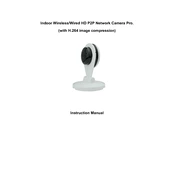
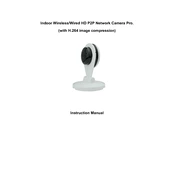
To set up your PIPCAMHD22, connect the camera to a power source and use an Ethernet cable to connect it to your router. Download the Pyle IP Pro app on your smartphone, create an account, and follow the on-screen instructions to add the camera using its unique ID.
Ensure the camera is within range of your Wi-Fi network and that you are using the correct Wi-Fi password. Restart your router and camera, and try to connect again. If issues persist, check for firmware updates or reset the camera to factory settings.
To view the camera feed remotely, ensure the camera is connected to the internet. Open the Pyle IP Pro app, log in to your account, and select your camera from the device list to view the live feed.
To reset the camera, locate the reset button on the device (usually near the power port). Press and hold the reset button for about 10 seconds until the camera restarts. This restores factory settings.
To enhance video quality, ensure your camera has a strong Wi-Fi signal. Adjust the video resolution settings in the Pyle IP Pro app to a higher setting if your internet bandwidth can support it.
If experiencing lag, reduce the video resolution in the app settings, ensure no other devices are heavily using the network bandwidth, or upgrade to a faster internet plan.
Open the Pyle IP Pro app, select your camera, go to the settings menu, and enable motion detection. Configure the sensitivity and set up alert notifications according to your preference.
Check if the microSD card is properly inserted and has available storage. Ensure recording is enabled in the app settings. If using cloud storage, verify your subscription is active.
Check for firmware updates in the Pyle IP Pro app under the device settings. If an update is available, follow the prompts to download and install it, ensuring the camera remains powered during the process.
Regularly clean the camera lens with a soft cloth to maintain clear video quality. Check for software updates periodically and ensure the device is operating in a well-ventilated area to prevent overheating.