Pyle PHPW5 User's Manual
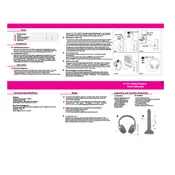
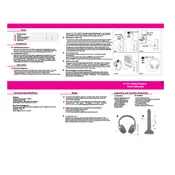
To pair your Pyle PHPW5 headphones, turn on the headphones and press the Bluetooth button until the LED indicator starts flashing. On your Bluetooth device, search for available devices and select 'Pyle PHPW5' from the list. Follow any additional prompts on your device to complete the pairing.
First, ensure that the charging cable is properly connected to both the headphones and a power source. Check for any damage to the cable or charging port. If possible, try using a different cable or power source. If the problem persists, consider contacting Pyle customer support.
To reset your Pyle PHPW5 headphones, locate the reset button, usually found near the charging port, and press it for about 5 seconds. This will restore the headphones to factory settings. Note that this will erase all paired devices from memory.
The Pyle PHPW5 headphones have an approximate battery life of 8-10 hours on a full charge, depending on usage and volume levels.
Poor sound quality can be due to a weak Bluetooth connection, low battery level, or interference from other electronic devices. Make sure the headphones are fully charged and within range of the Bluetooth device. Also, ensure there are no obstructions between the headphones and the connected device.
Yes, the Pyle PHPW5 headphones are equipped with a built-in microphone, allowing you to make and receive phone calls. Ensure the headphones are paired with your phone, and use the call controls on the headphones to answer or end calls.
To clean your Pyle PHPW5 headphones, gently wipe the exterior with a soft, damp cloth. Avoid using harsh chemicals or submerging the headphones in water. For the ear cushions, use a mild soap solution if needed, and let them air dry completely before use.
Frequent disconnections can be caused by interference or low battery levels. Ensure the headphones are fully charged and check for other nearby devices that might cause interference. If the issue continues, try unpairing and re-pairing the headphones with your device.
Yes, the Pyle PHPW5 headphones are compatible with most voice assistants like Siri and Google Assistant. You can activate your voice assistant by pressing the corresponding button on the headphones, as specified in the user manual.
To update the firmware on your Pyle PHPW5 headphones, visit the Pyle website and download any available updates. Follow the instructions provided to install the firmware updates using a USB connection to your computer.