Pyle PHCM31 User Manual
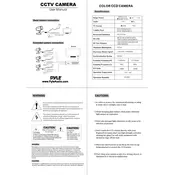
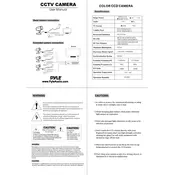
To reset the Pyle PHCM31 camera to factory settings, locate the reset button on the camera body. Press and hold the button for about 10 seconds until the camera restarts. This will restore all settings to their default values.
The Pyle PHCM31 camera is compatible with microSD cards up to 64GB in capacity. Ensure the card is formatted in FAT32 for optimal performance.
To improve battery life, reduce the screen brightness, turn off Wi-Fi when not in use, and close unnecessary apps running in the background. Regularly update the camera's firmware for efficiency improvements.
Ensure that the camera is within range of the router and that the correct Wi-Fi credentials are entered. Restart the camera and router, and check for any firmware updates that might improve connectivity.
Connect the camera to the computer using a USB cable, or remove the microSD card and use a card reader. The camera should appear as a removable drive, allowing you to drag and drop files.
If the touchscreen is unresponsive, try restarting the camera. If the issue persists, perform a factory reset. Ensure that the screen is clean and free from debris.
Visit the Pyle website and download the latest firmware for the PHCM31 model. Transfer the firmware file to the root directory of the microSD card, insert it into the camera, and follow on-screen instructions to update.
Check if the battery is installed correctly and ensure it is charged. Try using a different charging cable or power source. If the problem persists, contact Pyle customer support for assistance.
The Pyle PHCM31 camera has an auto-focus feature, but you can manually adjust the focus by switching to manual mode in the settings and using the focus ring on the lens.
Yes, the Pyle PHCM31 camera can be used for live streaming. Connect the camera to a computer via USB or HDMI and use live streaming software to broadcast your video feed.