Pyle PHCM29 User Manual
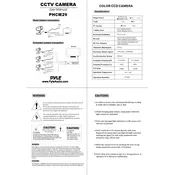
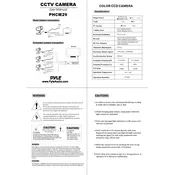
To charge the Pyle PHCM29 camera, connect the camera to a power source using the provided USB cable. Ensure the camera is turned off while charging to reach full battery capacity efficiently.
If the camera does not turn on, ensure that the battery is fully charged. If it still doesn't turn on, try resetting the camera by removing and reinserting the battery. If the problem persists, contact Pyle customer support.
To transfer photos, connect the camera to your computer using the USB cable. The camera should appear as a removable drive, allowing you to copy photos directly from the camera to your computer.
Use a microfiber cloth to gently wipe the lens. Avoid using any harsh chemicals or rough materials that could scratch the lens. For stubborn smudges, use a lens cleaning solution recommended for optical devices.
To reset the camera to factory settings, navigate to the settings menu and select 'Reset' or 'Factory Reset'. Confirm your selection and the camera will restore to its original settings.
Poor or blurry image quality can be due to incorrect focus settings or a dirty lens. Ensure the lens is clean and check that the focus is properly adjusted. Also, verify that the camera settings are appropriate for the lighting conditions.
Yes, the Pyle PHCM29 camera supports external microphones. Connect the microphone to the camera's microphone input jack to improve audio recording quality.
To update the firmware, download the latest firmware version from the official Pyle website. Follow the instructions provided with the firmware download to update the camera. Ensure the camera is fully charged before starting the update process.
If the camera is not recognized, try using a different USB port or cable. Ensure that the camera is powered on and in the correct mode to connect to a computer. Updating your computer's USB drivers may also resolve the issue.
To set the date and time, go to the camera's settings menu, select 'Date & Time', and enter the correct information. Make sure to save your changes before exiting the menu.