Pyle PDVRCAM50W User Manual
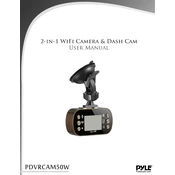
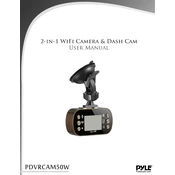
To set up the Pyle PDVRCAM50W Camera, mount the camera securely, connect it to a power source, and download the compatible app on your smartphone. Use the app to connect the camera to your Wi-Fi network by following the on-screen instructions.
Ensure that the Wi-Fi network is 2.4 GHz, as the Pyle PDVRCAM50W does not support 5 GHz networks. Check that the password is correct, the camera is within range of the Wi-Fi router, and there are no network restrictions. Restart the camera and try reconnecting.
Locate the reset button on the camera, typically found near the power port. Use a paperclip or pin to hold the button for about 10 seconds. Release the button once the LED indicator starts flashing, indicating a successful reset.
The Pyle PDVRCAM50W Camera supports video resolutions up to 1080p. You can adjust the resolution settings through the app to balance between video quality and storage capacity.
Ensure the camera lens is clean and unobstructed. Check the lighting conditions and adjust if necessary. Verify that your internet connection is stable and that the video resolution settings are set to a high quality in the app.
Yes, you can access the camera remotely using the app, provided the camera is connected to the internet. Ensure remote access is enabled in the app settings, and you have a stable internet connection on your viewing device.
Regularly clean the camera lens with a microfiber cloth, check for firmware updates through the app, and ensure the camera is mounted securely. Periodically inspect the power and network connections.
Check the storage capacity of the SD card and ensure it is not full. Format the SD card if necessary after backing up important footage. Verify that the camera has a stable power connection.
Open the app and navigate to the settings menu. Check for firmware updates and follow the prompts to install the latest version. Ensure the camera remains connected to power and Wi-Fi during the update process.
The Pyle PDVRCAM50W Camera can be integrated with certain smart home systems. Check the app for compatibility with platforms like Amazon Alexa or Google Assistant, and follow the instructions for integration.