Pyle PBT70R User Manual
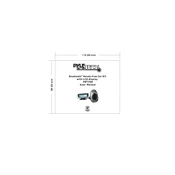
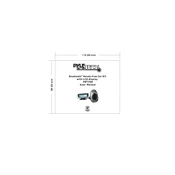
To pair your smartphone with the Pyle PBT70R, activate Bluetooth on your phone and search for available devices. Select "PBT70R" from the list and enter the pairing code if prompted.
Ensure that the Pyle PBT70R is properly connected to the car's auxiliary port. Check the volume settings on both your phone and the car stereo, and make sure the car stereo is set to the correct input source.
If you experience connectivity issues, try restarting both your phone and the PBT70R. Ensure there are no obstructions between the two devices and that they are within an effective range. Re-pair the devices if necessary.
Use the included USB charging cable to connect the PBT70R to a power source, such as a USB port in your car or a USB wall adapter. Allow it to charge fully before use for optimal battery performance.
To perform a factory reset, press and hold the power button for approximately 10 seconds until the device resets. This will clear all previous connections and settings.
Yes, the Pyle PBT70R supports hands-free calling. Once paired with your smartphone, use the built-in microphone and speakers to conduct calls directly through the car kit.
Ensure that the device is charged. If it still does not turn on, try charging it with a different cable or power source. If the issue persists, contact customer support for assistance.
The Pyle PBT70R is compatible with any car stereo system that has an auxiliary input. For stereos without an aux input, additional adapters may be required.
Currently, the Pyle PBT70R does not support firmware updates via user intervention. For any firmware concerns, contact Pyle customer support for guidance.
Ensure that all connections are secure and free from dust. Adjust the volume settings on both your phone and car stereo. For the best quality, use high-quality audio files and ensure that your phone's music app is updated.