Pyle AZPKWTR40 User Manual
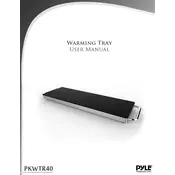
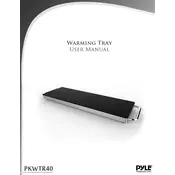
To connect the Pyle AZPKWTR40 Tray to your sound system, use the RCA output jacks on the back of the tray. Connect these to the corresponding RCA inputs on your sound system. Ensure both devices are turned off while making connections to avoid any electrical issues.
First, check the power connection to ensure it is securely plugged into both the tray and the power outlet. If the issue persists, verify the power outlet is functional by testing it with another device. If the tray still does not turn on, consult the user manual or contact Pyle customer support for further assistance.
To clean the Pyle AZPKWTR40 Tray, use a soft, dry cloth to wipe down the surface. Avoid using any abrasive cleaners or solvents as these may damage the finish. Regular maintenance involves checking cables for wear and ensuring that the tray is free from dust and debris.
The Pyle AZPKWTR40 Tray is capable of playing a wide range of media formats including CDs, MP3s from USB drives, and Bluetooth streaming from compatible devices. For detailed specifications, refer to the user manual.
To reset the Pyle AZPKWTR40 Tray to its factory settings, locate the reset button on the unit. Press and hold the button for about 10 seconds until the unit powers off and then restarts. This will restore the default settings.
The Pyle AZPKWTR40 Tray is not designed for wall mounting. It is intended to be placed on a stable, flat surface. Ensure the area is well-ventilated to prevent overheating.
The Bluetooth range of the Pyle AZPKWTR40 Tray is approximately 30 feet (10 meters) in an open area. Obstacles such as walls and electronic devices can reduce this range.
Currently, the Pyle AZPKWTR40 Tray does not support firmware updates. Ensure you have the latest version by checking the Pyle website or contacting customer support prior to purchase.
Ensure that the volume is turned up and the mute function is not activated. Check that all cables are securely connected and the correct input source is selected. If the issue persists, try connecting a different audio source to determine if the tray or the connected device is the issue.
To pair a new Bluetooth device, ensure the tray is in Bluetooth mode. Activate Bluetooth on your device and search for available devices. Select "Pyle AZPKWTR40" from the list and confirm pairing. Once paired, the tray will emit a confirmation sound.