Pure One Classic User Guide
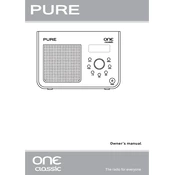
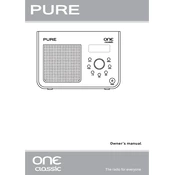
To perform a factory reset on your Pure One Classic, press and hold the 'Menu' button until you see the 'Factory Reset' option on the display. Use the 'Select' button to confirm. This will restore the radio to its original settings.
Ensure that the radio is connected to a power source. Check the power cable for any damage. If using batteries, make sure they are correctly installed and have sufficient charge.
Extend the telescopic antenna fully and adjust its position for the best reception. If indoors, try placing the radio near a window. Avoid placing it near electronic devices that may cause interference.
Perform a full scan by pressing the 'Menu' button, then select 'Autotune' or 'Scan' to search for available stations. Ensure your antenna is fully extended and positioned for optimal reception.
Yes, you can set an alarm by pressing the 'Menu' button and selecting the 'Alarm' option. Use the 'Select' button to set the time and choose the alarm sound.
Press the 'Source' button on your Pure One Classic to toggle between DAB and FM modes. The current mode will be displayed on the screen.
Ensure that you are following the correct steps to save a preset. Tune to the desired station, press and hold the 'Preset' button, then use the 'Select' button to choose a preset number. Hold 'Select' to save.
Use the rotary dial on the front of the Pure One Classic to adjust the volume. Turn it clockwise to increase the volume and counter-clockwise to decrease it.
The Pure One Classic requires six AA batteries. For best performance, use high-quality alkaline or rechargeable batteries.
Check the Pure website for any available firmware updates for your model. Follow the instructions provided for downloading and installing the update via USB or other available methods.