Pure Chronos iDOCK User Guide
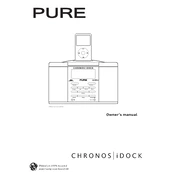
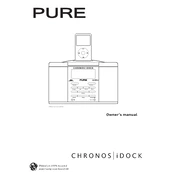
To set the alarm, press the 'Alarm' button, use the dial to select your desired alarm time, and confirm by pressing 'Select'. Ensure the alarm is turned on by checking the alarm icon on the display.
Ensure your iPod is properly docked. Check that the dock connector is free from debris and that the device is compatible with the Chronos iDOCK. Verify that the power supply is connected securely.
To perform a factory reset, press and hold the 'Menu' button until the screen displays 'Factory Reset'. Use the dial to select 'Yes' and confirm by pressing 'Select'. This will erase all settings and presets.
Ensure the aerial is fully extended and positioned vertically. Try repositioning the radio to a different location and away from potential sources of interference such as electronic devices.
Visit the Pure website to download the latest firmware. Connect the device to your computer using a USB cable, then follow the on-screen instructions to complete the update process.
Check the display brightness settings by pressing 'Menu', selecting 'Settings', and then 'Display'. Adjust the brightness to your preference. If the issue persists, ensure the device is not in Eco mode.
The Pure Chronos iDOCK does not support battery operation. It requires a mains power connection to function. Ensure it is plugged into a working power outlet.
The Pure Chronos iDOCK is designed primarily as a standalone unit. However, you may connect an auxiliary cable to the headphone jack for audio output to external speakers.
Unplug the power supply, wait a few seconds, and then reconnect it. If the device remains unresponsive, attempt a factory reset or contact Pure support for further assistance.
Use a soft, dry cloth to clean the exterior. Avoid using water or cleaning liquids. Regularly check the dock connector for dust or debris and clean it gently with a brush if necessary.