Polaris Ride Command User's Guide
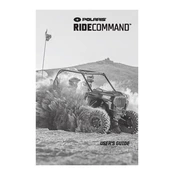
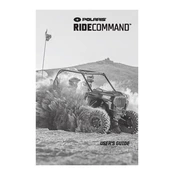
To update the software on your Polaris Ride Command, download the latest update from the Polaris website onto a USB drive. Insert the USB drive into the Ride Command system and follow the on-screen instructions to complete the update.
If the screen is not turning on, check the power connections and ensure the battery is charged. Inspect the fuses and replace any that are blown. If the issue persists, a hardware malfunction may require professional service.
To reset your Ride Command to factory settings, navigate to the settings menu and select 'Factory Reset'. Confirm your selection and allow the system to reboot. Be aware this will erase all user data.
To pair your smartphone, enable Bluetooth on your device. On the Ride Command, go to the Bluetooth settings and select 'Pair Device'. Follow the prompts to complete the pairing process.
Ensure your GPS antenna is properly connected and unobstructed. Check for software updates that may improve GPS functionality. If problems persist, consult your dealer for further diagnostics.
To customize the display, go to the display settings in the main menu. From there, you can adjust brightness, contrast, and select different display themes or layouts to suit your preferences.
Yes, Ride Command allows you to track your rides. Use the 'Rides' feature to record your route, distance, and time. You can view and share your rides through the Ride Command app or website.
Keep the screen clean by using a microfiber cloth. Ensure all software updates are installed. Regularly check connections and cables for wear. Store the vehicle in a dry place to protect electronic components.
While planning a route, use the map interface to select locations as waypoints. Tap on the desired location and select 'Add Waypoint'. You can adjust the order of waypoints as needed.
A slow system may be due to excessive data storage. Clear unnecessary files and cache from the device. Ensure the software is up-to-date to benefit from performance improvements.