Peavey XR 680 Operating Guide
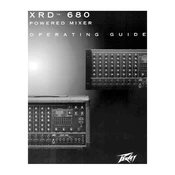
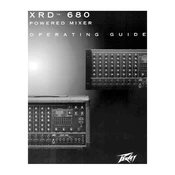
To connect microphones to the Peavey XR 680 Mixer, plug the microphone cables into the XLR inputs located on the front panel of the mixer. Ensure that the corresponding channel is set to 'Mic' mode.
Check that all cables are securely connected, the power is on, and the master volume is turned up. Verify that the channels are not muted and that the correct input source is selected.
To reduce feedback, position microphones away from speakers, lower the gain, and use the built-in equalizer to cut the frequencies causing the feedback.
Yes, you can connect an external effects processor using the 'Effects Send' output. Connect the output of the processor back into the 'Effects Return' input.
To clean the mixer, use a soft, dry cloth to wipe down the surfaces. Avoid using liquids or sprays directly on the mixer. Regularly check and clean connectors and controls to maintain optimal performance.
Use the 'Monitor Send' output on the mixer to connect to your monitor speakers. Adjust the 'Monitor' level for each channel to set the desired mix for the performers on stage.
A hum or buzz can be caused by ground loops. Ensure all devices are connected to the same power source and check cables for damage. Use balanced cables to reduce interference.
Use the built-in equalizer to adjust the tonal balance of your mix. Boost or cut specific frequency ranges to improve clarity and reduce unwanted frequencies.
First, check the channel's connections and ensure it is not muted. Test with a different microphone or cable to rule out external issues. If the problem persists, the channel may need servicing.
Connect the 'Main Out' outputs of the mixer to the inputs of your PA amplifier or powered speakers. Adjust the master volume to control the overall output level.