Peavey VSX II Operating Guide
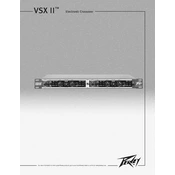
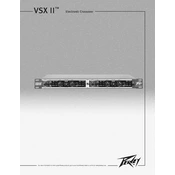
Begin by connecting your inputs and outputs according to your speaker configuration. Access the setup menu on the VSX II and select the two-way crossover preset. Adjust crossover frequencies to match your speaker specifications, typically around 1.2 kHz for a two-way system.
First, ensure all cables are properly connected and the power is on. Check that the input and output levels are set correctly. Verify speaker connections and make sure no mute functions are activated. If the problem persists, perform a factory reset.
Download the latest firmware from the Peavey website. Connect your computer to the VSX II via USB. Open the firmware update utility provided with the download, and follow the instructions to complete the update process.
Regularly clean the exterior with a soft, dry cloth. Inspect all input and output connectors for wear or damage monthly. Perform a functionality test every six months to ensure all features operate correctly.
Yes, the VSX II supports both analog and digital inputs. Connect your digital source to the appropriate digital input on the crossover, and select the digital input source via the setup menu.
Access the limiter settings through the device menu. Set the threshold level where you want the limiter to engage, typically just below the maximum safe input level for your speakers. Adjust attack and release times to suit your audio needs.
Check if the device is experiencing power interruptions. Ensure the firmware is up to date, as software bugs can cause resets. If the problem persists, contact Peavey support for further assistance.
Navigate to the EQ settings menu and select the channel you wish to adjust. Use the on-screen controls to modify the frequency bands, adjusting gain and Q-factor as needed to achieve your desired sound profile.
Yes, the VSX II allows you to save and recall multiple user presets. Navigate to the preset management menu, select 'Save', and assign a name to your preset for easy recall later.
Ensure the unit is in a well-ventilated area and not obstructed by other equipment. Check that the fan is operational and clean any dust from the vents. If the issue continues, reduce the operating volume or consult Peavey support.