Peavey XR-600C Operating Guide
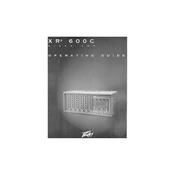
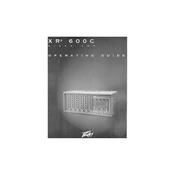
To connect microphones, plug the XLR cable from your microphone into one of the XLR input jacks on the mixer. Make sure the channel's gain is set appropriately to avoid distortion.
Check that the power cable is securely plugged into both the mixer and a working power outlet. Verify that the power switch is in the "on" position. If the problem persists, check the internal fuse.
To reduce feedback, position microphones away from speakers, lower the gain and monitor levels, and use the built-in equalizer to cut frequencies that are causing feedback.
Use a soft, dry cloth to clean the exterior of the mixer. Avoid using liquids or sprays. Regularly check and clean the input jacks to ensure there is no dust or debris.
Connect the effects processor to the mixer's effects send and return jacks. Adjust the effects send level and the processor's settings to integrate it into your mix.
Yes, the Peavey XR-600C is suitable for small band setups. It offers multiple input channels and built-in EQ, making it versatile for live performances.
Ensure that all cables are properly connected and the speakers are powered on. Check the main mix level and individual channel levels. Also, verify that the mute buttons are not engaged.
Adjust the sliders on the equalizer section for each frequency band to shape the overall sound. Start with small adjustments to avoid drastic changes to the audio quality.
The "Monitor" section allows you to control a separate mix for on-stage monitors, providing musicians with a different audio mix than the main speakers.
Start by setting all faders to the zero position. Have each performer play or sing at performance level while adjusting the gain and EQ for each channel. Check the overall mix and make necessary adjustments.