Peavey Stereo Graphic Operating Guide
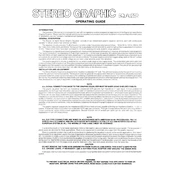
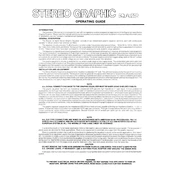
To set up your Peavey Stereo Graphic Equalizer, first connect it between your audio source and amplifier. Start with all sliders at the center position, then adjust each frequency band to enhance your desired sound characteristics. Use a real-time analyzer if available to fine-tune your settings.
First, check all cable connections for any disconnections or damage. Swap cables to rule out a faulty cable. Ensure that the power supply is working and the equalizer is powered on. Test with different audio sources to isolate the issue. If the problem persists, inspect the internal components or consult a technician.
Ensure all connections are secure and use high-quality shielded cables. Keep power cables and audio cables separated to avoid interference. Ground your equipment properly to minimize hum. If noise persists, consider using a power conditioner and check for ground loops.
Regular maintenance includes cleaning the exterior with a dry cloth, ensuring all connectors are dust-free, and occasionally checking for any loose connections or components. Avoid exposure to extreme temperatures and humidity to prolong the unit's lifespan.
Connect the equalizer between the preamp and the power amp sections of your home audio system. Use RCA or XLR cables depending on your system's inputs and outputs. Ensure that the equalizer's input and output levels match those of your audio components.
Yes, you can connect the equalizer in the effects loop of your guitar amplifier if it has one. This setup allows you to shape your sound post-preamp, providing more control over your tone.
Signal distortion can occur if the input or output levels are too high. Ensure the equalizer is not clipping by adjusting the gain structure of your audio system. Keep the sliders below maximum levels to prevent overloading the circuitry.
Most analog Peavey equalizers do not have a factory reset function. To restore default settings, manually set all sliders to the neutral (center) position. For digital models, refer to the user manual for specific reset instructions.
Check the power supply to ensure the equalizer is receiving power. Inspect the LED connections inside the unit if you are comfortable opening the casing. If the issue remains unresolved, consult with a professional technician.
Connect the equalizer to the mixing console's insert points on the main outputs or on individual channels where needed. This allows for precise control of the sound characteristics in a live environment. Ensure proper gain staging to avoid feedback and distortion.