Peavey SC 8 Operating Guide
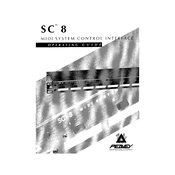
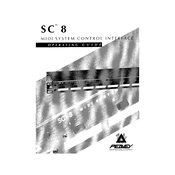
To connect the Peavey SC 8 MIDI System to your computer, use a standard USB-MIDI interface cable. Connect the MIDI Out of the SC 8 to the MIDI In of the interface, and the MIDI In of the SC 8 to the MIDI Out of the interface. Then, connect the USB end to your computer and install any necessary drivers.
Ensure that all cables are securely connected. Check the volume settings on both the SC 8 and your connected devices. Verify that your MIDI channels are correctly assigned and that local control is turned off if you're using an external sequencer.
To reset the Peavey SC 8 to factory settings, power off the unit, hold down the 'Reset' button (if available), and power the unit back on while still holding the button. Refer to the manual for specific button combinations if required.
Check that the MIDI interface is properly connected and that the drivers are up to date. Ensure that the MIDI ports are correctly configured in your DAW's MIDI settings menu. Restart the DAW and try again.
Visit the Peavey website and download the latest firmware update. Connect your SC 8 to your computer, run the firmware update tool, and follow the on-screen instructions to complete the update.
Yes, the Peavey SC 8 can be used with any standard MIDI-compatible devices. Connect them using MIDI cables and ensure that the channels are appropriately configured for communication.
Regularly check for firmware updates, keep the unit clean and dust-free, and periodically inspect cables and connections for wear. Store the unit in a dry, temperature-controlled environment to avoid damage.
Access the MIDI settings menu on the SC 8, navigate to the channel assignment section, and select the desired MIDI channel for each input and output port. Save the changes before exiting.
Check that the power cable is securely connected and that the outlet is functional. If the issue persists, try using a different power cable or outlet. If the unit still does not power on, contact Peavey support for further assistance.
Use a MIDI Thru or MIDI splitter box to route signals to multiple devices. Assign different MIDI channels to each device in the SC 8 settings to ensure proper communication and control across your setup.