Peavey PGP 20 Operating Guide
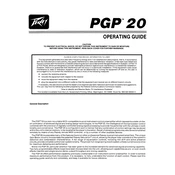
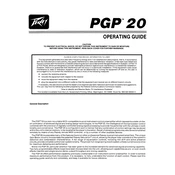
To connect the Peavey PGP 20 Amplifier to a speaker system, use high-quality speaker cables to connect the amplifier's speaker output terminals to the input terminals on your speakers. Ensure impedance compatibility and secure all connections to avoid signal loss.
First, check the power cable for any visible damage and ensure it is securely connected. Verify that the power outlet is functional. If the amplifier still does not power on, inspect the fuse and replace it if necessary. Consult the user manual for specific fuse ratings.
Unwanted noise can often be minimized by ensuring all cables are properly shielded and connections are secure. Try moving the amplifier away from other electronic devices to reduce interference. Using a dedicated power outlet can also help reduce noise issues.
To clean the amplifier, turn off and unplug it first. Use a soft, dry cloth to wipe the exterior. For more stubborn dirt, slightly dampen the cloth with water. Avoid using harsh chemicals or abrasive materials. Regularly check and clean the ventilation grills to prevent overheating.
The Peavey PGP 20 Amplifier is primarily designed for guitar use, but it can handle bass frequencies at lower volumes. However, for optimal sound quality and performance, it is advisable to use dedicated amplifiers for each instrument type.
Performing a factory reset on the Peavey PGP 20 Amplifier typically involves holding down a specific button while powering on the unit. Refer to the amplifier's user manual for detailed instructions specific to your model.
If the sound is distorted, check the gain settings and ensure they are not set too high. Verify that the speaker connections are secure and that the speaker impedance matches the amplifier's specifications. Also, inspect the instrument cable for damage and replace it if necessary.
To update the firmware, download the latest firmware version from the Peavey website and follow the instructions provided. This generally involves connecting the amplifier to a computer via USB and using a specific software tool to perform the update.
Store the amplifier in a cool, dry place away from direct sunlight and extreme temperatures. Cover it with a dust cover or cloth to prevent dust accumulation. Ensure that the amplifier is unplugged and cables are neatly coiled and stored separately.
Intermittent audio dropouts can be caused by loose connections or faulty cables. Check all connections and replace any damaged cables. Ensure the amplifier is not overheating by checking the ventilation and cleaning any blocked air vents.