Peavey Model 4000 Operating Guide
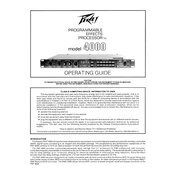
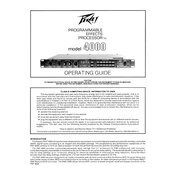
To connect the Peavey Model 4000 Processor to your audio system, use balanced XLR cables to connect the output of your audio source to the input of the processor. Then, connect the output of the processor to your amplifier or speakers. Ensure all connections are secure and the power is off before connecting.
Check the input and output levels on the Peavey Model 4000 Processor to ensure they are not set too high, as this can cause distortion. Additionally, verify that all cables are properly connected and not damaged. If the issue persists, try resetting the processor to its factory settings.
To update the firmware, visit the Peavey website to download the latest firmware version. Connect the processor to your computer via USB, then use the provided software to upload and install the firmware update. Follow the on-screen instructions carefully to complete the process.
Ensure that the processor is powered on and that all cables are securely connected. Check that the input source is correctly selected and that the volume levels are appropriately set. If using digital connections, confirm that the correct digital input is selected.
To perform a factory reset, press and hold the "Reset" button on the front panel for 10 seconds while the unit is powered on. This will restore all settings to their original factory defaults. Be aware that this will erase any custom settings or configurations.
Regularly inspect the processor for dust and debris, especially around the ventilation areas. Use a soft, dry cloth to clean the exterior. Ensure that it is situated in a well-ventilated area to prevent overheating. Periodically check cables and connections for wear and tear.
Yes, the Peavey Model 4000 Processor can handle both analog and digital inputs simultaneously. Ensure that you select the appropriate input source on the processor's interface for each channel you wish to use.
To reduce noise and interference, use high-quality, shielded cables and ensure all connections are secure. Keep audio cables away from power cables and other sources of electromagnetic interference. Additionally, check the grounding of your audio equipment.
First, power cycle the processor by turning it off and then on again. Check for any firmware updates that may address known issues. Inspect all connected cables for faults. If the problem persists, contact Peavey customer support for further assistance.
To save a preset, configure the desired settings, then press the "Save" button and select a preset slot. To recall a preset, press the "Recall" button and select the desired preset from the list. Refer to the user manual for detailed instructions.