Peavey Feedback Ferret II Operations Manual
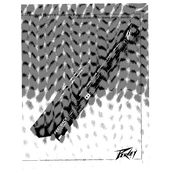
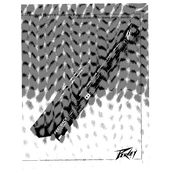
To set up the Peavey Feedback Ferret II, connect it between your mixer and amplifier. Ensure all cables are securely connected and power on the unit. Use the Quick Setup guide provided in the manual to configure initial settings.
Ensure that the microphones and speakers are positioned correctly, away from each other. Use the Feedback Ferret II's Auto Mode to automatically detect and suppress feedback frequencies.
Switch to Manual Mode on the Feedback Ferret II. Use the front panel controls to select the specific frequency you wish to adjust, and modify the notch filter settings as needed.
Regularly dust the unit and ensure that all connections are clean and secure. Periodically check for firmware updates from Peavey's official website to keep the system up-to-date.
Check the placement of microphones and speakers, as improper positioning can still cause feedback. Also, ensure that the unit is correctly set up and that the Auto Mode is activated.
Visit the Peavey website to download the latest firmware. Follow the instructions provided in the firmware update guide, using a USB cable to connect the unit to your computer.
Yes, the Feedback Ferret II can be used in a stereo setup. Ensure that you connect the inputs and outputs correctly for both channels and configure the unit to operate in stereo mode.
First, check the power cable and ensure it is securely connected. Verify that the power outlet is functioning. If the issue persists, consult Peavey support for further assistance.
To perform a factory reset, power off the unit, then hold down the designated reset button while powering it back on. Refer to the manual for the exact button combination.
Yes, you can save custom settings by using the unit's memory presets. Follow the instructions in the manual to store and recall your personalized configurations.