Peavey Feedback Ferret Operation Manual
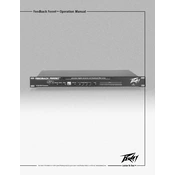
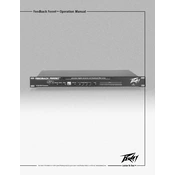
To set up the Peavey Feedback Ferret, connect the input and output cables to your audio system, power it on, and run the automatic feedback detection feature to calibrate.
The Peavey Feedback Ferret controls various types of audio feedback, including squeals and hums, by automatically detecting and suppressing problematic frequencies.
Ensure that the device is properly connected and powered. Check if the feedback detection is activated and the filters are correctly set up. Also, verify that the microphone placement and gain settings are appropriate.
Yes, the Peavey Feedback Ferret allows for manual adjustment of filters and other settings to fine-tune feedback suppression according to your specific needs.
Regularly check connections and cables for wear and tear. Keep the device firmware updated and clean the exterior with a soft, dry cloth.
Download the latest firmware from the Peavey website, connect the device to your computer via USB, and follow the instructions provided in the firmware update tool.
Yes, the Peavey Feedback Ferret is compatible with most audio processing equipment and can be integrated into existing sound systems without issue.
Check the power and cable connections first. If the issue persists, consider bypassing the device and contacting Peavey technical support for further assistance.
The automatic feedback detection feature uses advanced algorithms to identify feedback frequencies in real-time and applies notch filters to suppress them without affecting the overall sound quality.
Yes, the Peavey Feedback Ferret is designed for live performances and provides real-time feedback suppression to ensure high-quality audio output.