Peavey DPM 3 SE Diagnostics Guide
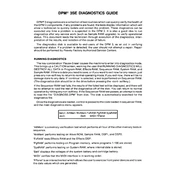
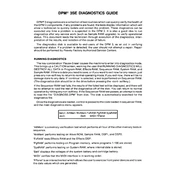
To perform a factory reset on the Peavey DPM 3 SE, turn off the synthesizer. Press and hold the 'Edit' and 'Global' buttons while turning the power back on. This will reset the unit to its original factory settings.
If the sound output is distorted, check the cable connections and ensure the volume levels are not set too high. Also, verify that there are no effects applied that could be causing distortion.
The Peavey DPM 3 SE does not have user-updatable firmware. If you suspect a firmware issue, contact Peavey support for assistance.
Use a soft, dry cloth to clean the exterior. Avoid using any liquid cleaners. Regularly check for dust in the keybed and connectors, and use compressed air if necessary.
To save a custom patch, press 'Edit', make your changes, then press 'Store'. Choose an available memory location and press 'Enter' to save the patch.
Check the power cable and ensure it is securely connected. Verify that the outlet is functional. If the problem persists, the internal fuse may need replacement.
Yes, the Peavey DPM 3 SE can be connected to a computer using a MIDI interface. Ensure your computer has MIDI input/output ports or use a USB-MIDI adapter.
Check if the keyboard is in split mode or if any zones are muted. Ensure all cables are connected properly. If a specific key is unresponsive, the contact may need cleaning.
To adjust touch sensitivity, go to the 'Global' settings, find the 'Velocity Curve' option, and select the curve that best suits your playing style.
To layer sounds, select the first sound, then press 'Layer' and choose the second sound you wish to layer. Adjust the balance and settings as needed.