Peavey Automix 2 Operating Guide
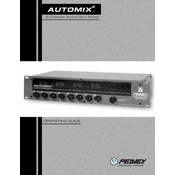
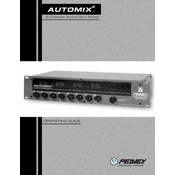
To connect microphones, use XLR cables and plug them into the microphone inputs located on the mixer’s front panel. Ensure the input gain is adjusted appropriately for optimal sound quality.
Check that the power cable is securely connected to both the mixer and a working power outlet. Verify that the power switch is in the 'on' position. If it still does not power on, inspect the fuse and replace it if necessary.
To reduce feedback, position microphones away from speakers, lower the gain, and use the equalizer to attenuate frequencies that cause feedback. Utilize the mixer’s built-in feedback elimination features if available.
Use a soft, dry cloth to wipe down the mixer regularly. Avoid using liquids or abrasive cleaners. Keep the mixer covered when not in use to prevent dust accumulation.
To perform a factory reset, hold down the reset button located on the back panel of the mixer while powering it on. Consult the user manual for specific reset instructions if needed.
Ensure that all cables are properly connected and that the volume levels are turned up. Check that the mute button isn't engaged and that the correct output source is selected.
To set up a stereo mix, connect your left and right output cables to the corresponding left and right output jacks on the mixer. Pan the individual channels within the mixer to the desired stereo position.
Distortion can be caused by excessive input gain, clipping, or faulty cables. Ensure all gain stages are set properly and replace any damaged cables. Verify that the mixer's output is not overloading connected devices.
Download the latest firmware from Peavey’s official website. Connect the mixer to your computer via USB and use the provided software to install the firmware update following the on-screen instructions.
The Automix feature automatically adjusts the levels of multiple microphone inputs to maintain a consistent output level, reducing the need for manual adjustments during events.