Peavey AM 4 Mini Automixer Operating Guide
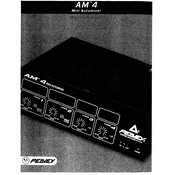
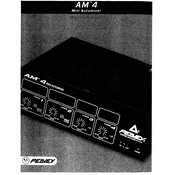
To connect multiple microphones, plug each microphone into one of the XLR inputs on the mixer. Ensure that each channel is properly pre-amped and adjusted for optimal sound quality.
First, check all cable connections to ensure they are secure. Verify that the power is on and that all volume controls are turned up. If the problem persists, examine the output connections and the connected amplification equipment.
To reduce feedback, position microphones away from speakers, reduce unnecessary gain, and use directional microphones. Additionally, consider adjusting the equalizer settings to minimize frequencies that are prone to feedback.
Refer to the user manual for specific instructions on performing a factory reset. Generally, this involves holding down a specific button combination while powering the device on.
Yes, the Peavey AM 4 Mini Automixer is suitable for live performances. It efficiently manages multiple audio inputs and ensures balanced output, making it ideal for small to medium-sized events.
Regularly clean the exterior with a soft cloth to remove dust. Ensure all connections are free of corrosion and periodically check cables and connectors for any wear or damage.
The Peavey AM 4 can be integrated with other audio equipment via its line-level outputs. Use appropriate cables to connect the mixer to amplifiers, recording devices, or other audio processors.
Yes, you can record audio by connecting the mixer's output to a recording device using the appropriate cables. Ensure the recording device input levels are set correctly to avoid distortion.
Check the microphone and cable for faults, ensure the channel is not muted, and verify that the gain is set correctly. Swap the microphone to another channel to determine if the issue is with the channel or the microphone.
Begin by setting all EQ controls to the neutral position. Gradually adjust the gain for each channel so that the level meters do not peak. Fine-tune the EQ settings to suit the acoustics of the environment and the specific audio requirements.