Peavey AddVerb III Operating Guide
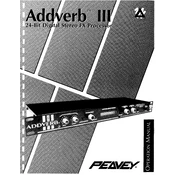
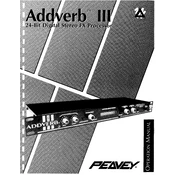
To perform a factory reset, power off the unit, then hold the 'Store' button while turning it back on. Release the button once the display shows the reset confirmation.
Check the power cable connection, ensure the outlet is working, and verify that the power switch is in the 'On' position. If the problem persists, inspect the fuse and replace it if necessary.
Use balanced TRS or XLR cables to connect the output of the AddVerb III to the input channels of the mixer. Ensure the levels are appropriately set to avoid distortion.
Regularly dust the exterior with a dry cloth, ensure proper ventilation, and inspect cables and connections for wear. Periodically check for firmware updates.
Visit the Peavey website to download the latest firmware. Connect the processor to your computer via MIDI, then use the provided software to execute the update.
Ensure all cables are securely connected, check the input and output levels, and verify that the processor is not muted. Additionally, inspect the patches for correct settings.
Adjust your desired settings, press the 'Store' button, select a user memory location, and confirm the save by pressing 'Store' again.
Check for any loose connections internally if comfortable, otherwise consult a professional technician. Ensure the processor is not exposed to extreme temperatures.
Yes, connect the processor’s output to the effects loop return or directly to the amp input, adjusting levels to prevent overloading.
Refer to the user manual for detailed instructions on accessing and configuring advanced features such as MIDI controls, routing options, and effect parameters.