Peavey AddVerb II Operating Guide
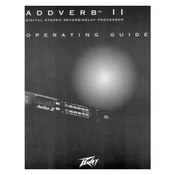
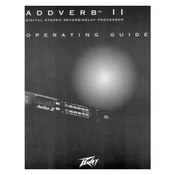
To perform a factory reset on the Peavey AddVerb II Processor, press and hold the 'Store' button while powering on the unit until the display shows 'RESET'. Release the button to confirm the reset.
Connect the output of the mixing console to the input of the AddVerb II using a balanced or unbalanced cable. Then, connect the output from the AddVerb II back to the mixing console's return or line input. Ensure that the levels are set appropriately to avoid clipping.
Currently, the Peavey AddVerb II does not support firmware updates via user intervention. The unit's firmware is installed at the factory and does not require updates.
First, ensure that the power cable is securely connected and that the power outlet is functioning. If the unit still does not power on, check the fuse located at the back of the unit and replace it if necessary. If problems persist, contact Peavey customer support.
Check all audio cables for damage and ensure they are securely connected. Verify that the input and output levels are set correctly to prevent distortion. Also, try using a different power outlet to eliminate potential ground loop issues.
Yes, the Peavey AddVerb II Processor is designed to fit a standard 19-inch rack. Rack ears are included with the unit for easy installation.
To save a custom preset, adjust the parameters to your desired settings, then press the 'Store' button. Use the 'Data' knob to select a preset location, and press 'Store' again to save.
To clean the exterior, use a soft, dry cloth. Avoid using harsh chemicals or abrasives. Ensure that the unit is kept in a dry environment and is free from dust and moisture to prolong its lifespan.
You can integrate the AddVerb II in a signal chain by connecting it to the effects loop of a mixer or amplifier. Use it in series with other processors, ensuring that input and output levels are balanced to maintain signal integrity.
If the display is not functioning, ensure that the unit is properly powered. Check the contrast setting and adjust if necessary. If the issue persists, contact Peavey customer support for further assistance.