Peavey 16XT Instruction Sheet
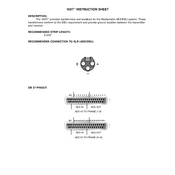
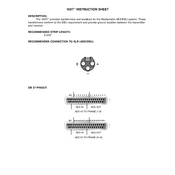
To connect your Peavey 16XT Mixer to a computer, use a USB audio interface. Connect the main outputs of the mixer to the inputs of the audio interface, and then connect the audio interface to your computer via USB. Ensure that the correct drivers are installed on your computer for the audio interface.
To reduce feedback, position microphones away from speakers, lower the volume of the monitors, and use an equalizer to cut frequencies that are prone to feedback. Consider using a feedback eliminator device if necessary.
Ensure all cables are in good condition and properly connected. Set gain levels appropriately for each input channel, use EQ to balance the sound, and regularly clean the mixer to prevent dust buildup.
Check the power cable and outlet for any issues. Ensure that the power switch is in the 'on' position. If the problem persists, consult the user manual for troubleshooting tips or contact Peavey customer support.
Refer to the user manual for specific instructions on performing a factory reset, as this process might require a specific sequence of button presses or knob adjustments that can vary by model.
Yes, you can use external effects processors by connecting them through the mixer's AUX send and return jacks. Adjust the send levels and return the processed signal to an available channel or the designated return inputs.
Regularly clean the mixer's surface with a soft, dry cloth. Check and replace any worn cables, and store the mixer in a dust-free environment when not in use. Periodically inspect all knobs and faders for smooth operation.
Start by setting all faders to unity gain (0 dB). Adjust the gain knob for each channel while playing the input signal until the level meter peaks just below clipping. This ensures optimal signal-to-noise ratio.
Check to see if any channels are clipping and reduce their gain if necessary. Ensure that the output levels are not set too high and that all cables are properly connected and in good condition.
Connect your headphones to the headphone output jack. Use the headphones level control to adjust the volume. Ensure that the control room source switch is set to the correct position for monitoring the mix output.