PC Line PCL-PCI1 User's Guide
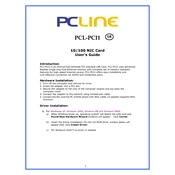
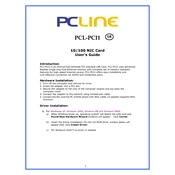
To install the PC Line PCL-PCI1 Network Card, first power off your computer and unplug it from the power source. Open the case and locate an empty PCI slot on the motherboard. Gently insert the card into the slot and secure it with a screw. Close the case, power on the computer, and install the necessary drivers from the manufacturer's website or the included CD.
If the network card is not recognized, ensure it is properly seated in the PCI slot. Check the Device Manager (Windows) or System Information (macOS/Linux) to see if the card appears. If not, try installing the latest drivers from the manufacturer's website. If the problem persists, consider testing the card in a different PCI slot or another computer to rule out hardware issues.
First, check that all cables are securely connected and that the network card's LED indicator is lit. Ensure that the network settings on your computer are configured correctly. Reset your router or modem and test the connection again. If issues continue, try updating the network card's drivers or switching to a different Ethernet cable.
The PC Line PCL-PCI1 Network Card supports up to 100 Mbps speeds, which means it does not support Gigabit Ethernet. If you require Gigabit speeds, consider upgrading to a network card that supports 1000 Mbps.
The PC Line PCL-PCI1 Network Card requires an available PCI slot and is compatible with Windows, macOS, and Linux operating systems. Ensure your system meets these requirements before installation.
To update the drivers, visit the manufacturer's website and download the latest drivers for the PCL-PCI1 model. Follow the instructions provided in the downloaded file to install the updated drivers. Alternatively, use your operating system's update utility to search for and install driver updates.
The LED lights on the PC Line PCL-PCI1 Network Card indicate network activity and connectivity status. A steady light usually means a connection is established, while a blinking light indicates data transmission. Refer to the user manual for specific LED behavior details.
To check if the network card is functioning properly, verify its status in the Device Manager (Windows) or System Information (macOS/Linux). Ensure there are no error symbols next to the device. You can also run a network diagnostic test through your operating system to identify any issues.
To uninstall the network card, first shut down and unplug your computer. Open the case and locate the installed card. Remove the securing screw and gently pull the card from the PCI slot. Close the case and power on your computer. Remember to uninstall any associated drivers from your operating system.
If the network card causes conflicts, try updating all device drivers on your system. Ensure no two devices share the same IRQ settings if applicable. You might need to adjust BIOS settings or use a different PCI slot to resolve conflicts. Consult your motherboard's manual for specific instructions.