PC Line PCL-300K- Installation Guide
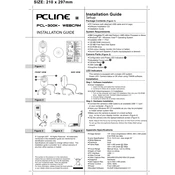
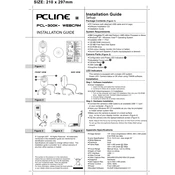
To install the PC Line PCL-300K Webcam, connect the USB cable to an available USB port on your computer. The operating system should automatically detect the device and install the necessary drivers. If prompted, follow the on-screen instructions to complete the installation.
If your webcam is not recognized, try the following troubleshooting steps: ensure the USB cable is securely connected, try a different USB port, update your USB drivers, and check if the camera is enabled in your device manager.
The PC Line PCL-300K Webcam may have a manual focus ring around the lens. Gently rotate the ring to adjust the focus until the image is clear.
To improve image quality, ensure that the lens is clean, adjust the lighting in your environment, and check the webcam settings in your video conferencing software to ensure the resolution is set to the highest available option.
Yes, the PC Line PCL-300K Webcam is compatible with most video conferencing software, including Zoom, Skype, Microsoft Teams, and Google Meet. Ensure the webcam is selected as the video input device in the software settings.
To update the drivers, visit the manufacturer's website to download the latest drivers for your operating system. Alternatively, use the Device Manager on Windows to search for and install updated drivers automatically.
Ensure that the webcam's built-in microphone is selected as the input device in your sound settings. Also, check the application settings to ensure the correct microphone is selected, and verify that the microphone is not muted.
Check for software updates for your video conferencing application and install them if available. Additionally, close any unnecessary applications to free up system resources and ensure your internet connection is stable.
Using the webcam with multiple applications simultaneously may lead to conflicts. It's recommended to use it with one application at a time to ensure optimal performance and avoid any issues.
Use a soft, lint-free cloth slightly dampened with water or a lens cleaner to gently wipe the lens. Avoid using harsh chemicals or abrasive materials that could scratch or damage the lens.