Panasonic ET-UW100 Operation Manual
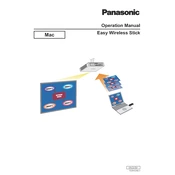
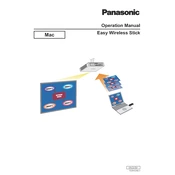
To connect the ET-UW100 to a projector, plug the USB dongle into the USB port on your computer. Ensure the projector is turned on and select the ET-UW100 as the input source using the projector's remote control or input buttons.
If the ET-UW100 is not detected, try using a different USB port or restarting your computer. Ensure that the device drivers are properly installed. You can also check for any available software updates for the ET-UW100.
Yes, the Panasonic ET-UW100 is compatible with both Windows and Mac operating systems. Ensure that you have the correct drivers installed for your Mac system.
The Panasonic ET-UW100 supports a maximum resolution of 1920x1080 pixels, allowing for high-definition projection.
To update the firmware, visit the Panasonic support website to check for the latest firmware version. Follow the provided instructions to download and install the update on your device.
Poor video quality can be due to a weak wireless signal or interference. Ensure the ET-UW100 is within range of the projector and that there is minimal interference from other wireless devices. Adjust the resolution settings on your computer if needed.
Ensure that the audio output is correctly configured on your computer and that the projector or external speakers are not muted. Check the volume levels on all devices involved.
To reset the ET-UW100 to factory settings, refer to the user manual for detailed instructions. Typically, this involves holding down specific buttons or accessing a reset option through the connected device's interface.
No, the ET-UW100 supports connection from one device at a time. To switch devices, disconnect the current device before connecting a new one.
The Panasonic ET-UW100 typically has a wireless range of up to 30 meters (approximately 98 feet) in an open environment. Actual range may vary depending on obstacles and interference.